How to clear your Gmail inbox to make space
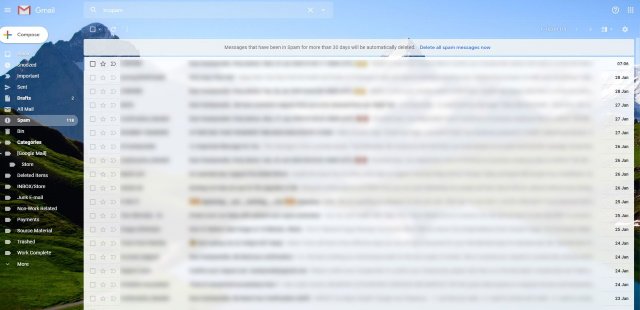
Gmail is quite generous with its free storage. You get 15GB for free depending on when you signed up. That space is shared across all your Google accounts though, email, Drive, Photos, Sheets and so on. When you’re a heavy Gmail user, you will soon find yourself running out of free space and needing to make more. This page will show you how.
I use Gmail for likely spam sources. That means insurance renewals, comparing energy prices, beta applications for games and anything that will likely generate multiple emails I don’t want or need. I also use Google Drive to back up all my work. I use the very excellent Backup and Sync from Google to back up all my work on the fly to my Google Drive.
I generate a lot of data so I am often having to find more space. Rather than buying more, I clear out my Gmail inbox instead. One trick is to perform a search for large attachments. A single email with a 10MB attachment is worth hundreds of emails without.
You can see how much space you have used by scrolling to the bottom of your inbox page. You should see a message just outside the inbox pane that says something like ‘8.26 GB (48%) of 17 GB used’. This is how much storage you have used across Google.
Here are a couple of ways to free up space in Gmail.
Large attachments in Gmail
I always begin with deleting large attachments as they deliver more space than anything else. If you have friends that love sharing pics, GIFs, or sharing files, this is where you should begin.
- Log into Gmail and open your inbox.
- Type or paste ‘has:attachment larger:2MB’ into the search box at the top of the page. This will filter your Gmail inbox to only emails with attachments 2MB or larger.
- Work your way through all these emails and delete everything you no longer need.
You can go into the emails and save the attachment to Drive if you want to keep it. Otherwise, delete what you need to make space. You can use any megabyte size, 2MB, 5MB, 10MB, 20MB or whatever. Gigabyte doesn’t work but then you cannot send GB files via email anyway.
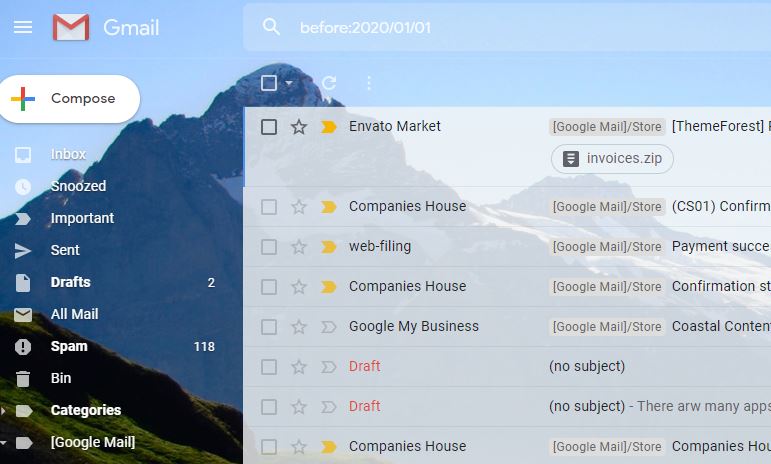
Delete old emails in Gmail
You can use a search filter to select only old emails just like you can for emails with large attachments. Type or paste ‘before:2020/01/01’ or another date. This will filter all your emails from before the date you add. You can then Select All at the top and delete them. Remember to select Delete Forever and not just delete.
Depending on how you use Gmail, you may want to work through the emails before blanket deleting them but that’s up to you.
Delete spam or junk mail in Gmail
The spam filter in Gmail is very good at what it does but it isn’t omnipotent. It won’t catch everything and you will likely find your inbox full of spam. You could go through them all and delete them or you can use a neat truck I have used for years.
Type or paste ‘unsubscribe’ into the Gmail search box and let it filter. This should capture all marketing emails, spam and general junk that isn’t sent by friends, family or clients. You can either select all of these or work through them quickly to delete multiple junk emails quickly and efficiently.



