How to overclock your computer monitor

Most gamers know you can overclock your processor, memory and graphics card but did you know you can also overclock your monitor?
Admittedly, overclocking your monitor won’t have the same immediate benefits as overclocking other components but the process is interesting. It’s also possible, which is reason enough for many gamers to try it. Including me.
What exactly is monitor overclocking?
The clue is in the name. When you overclock something, you push the component to work faster than the manufacturer intended to squeeze a little more performance out of it. There are downsides to this which we will discuss in a little while.
Computer component manufacturers will set hardware to run at a medium tolerance. This helps keep heat in check and ensures the component is not stressed. This results in higher reliability and fewer failures. It’s the safest route. It means the component will get a reputation for reliability and avoid the negative repercussions of lots of returns through failure.
However, most components can be comfortably pushed further than those factory settings.
What does monitor overclocking achieve?
If you have an older monitor or want to eke more performance out of your gaming monitor, overclocking can help. If you’re a competitive gamer, even a tiny advantage can help. Plus, it’s fun.
Monitor overclocking improves the refresh rate of the monitor. As this refresh rate has a direct correlation to how often the display is refreshed during gaming, overclocking should result in a smoother experience during play.
Refresh rates are measured in Hertz (Hz). There is a single refresh per Hertz. So a 100Hz screen is refreshed 100 times per second, a 144Hz screen 144 times per second and so on. The more a screen is refreshed, the more often any change in the game is reflected, providing a superior experience for no extra money.
Are there downsides to monitor overclocking?
There are no tangible downsides to monitor overclocking but you should be aware of a few things before you try it yourself.
Overclocking can shorten the effective life of components
Overclocking any computer component makes it work harder and increases the risk of failure. There is no hard statistic that tells us how much the average operating life is reduced or whether your monitor will be impacted at all, but it is a potential downside nonetheless.
Some monitors are already overclocked
Some gaming monitors come overclocked out of the box. Overclocking them further has a much higher likelihood of shortening their operating life or having other negative consequences.
Overclock properly or don’t overclock
Do it properly or don’t do it at all. Like any overclocking process, you need to read, learn what to do, perform the task methodically and test after every change. This isn’t just a fire and forget operation. You need to commit to it or not do it.
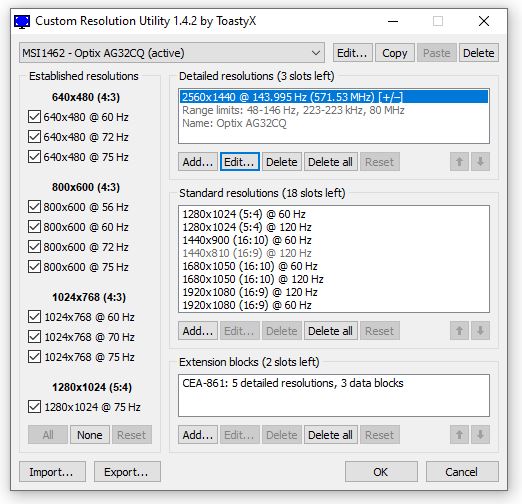
How to overclock your computer monitor
The overclocking process is actually very straightforward thanks to the Custom Resolution Utility (CRU) software developed by ToastyX. This is a freeware tool that allows you to overclock in increments using your graphics card. Both Nvidia and AMD cards are supported, so it should work on most Windows computers.
- Download and install CRU from ToastyX.
- Launch the CRU application.
- Select your monitor from the radio box at the top of the app.
- Select your current resolution in the Detailed Resolution box at the top.
- Take note of the range limit underneath the resolution in the Detailed Resolution box.
- Select Edit underneath the Detailed Resolution box.
- Increase the refresh rate at the bottom of the edit screen to a higher rate.
- Select OK to save the change.
- Select the Restart application in the same folder as CRU.
- Once restarted, set the graphics card to the same refresh rate using AMD Catalyst Software Suite or Nvidia Control Panel.
- Test your new setting for a while.
- Repeat to increase further if your monitor remains stable.
Make sure any changes you make in Step 7 remain within the range limit you noted in Step 5. This is a hard limit of the monitor and exceeding this will either cause the monitor to crash or potentially, the monitor to fail.
In all likelihood, you won’t notice the difference unless you are very sensitive to changes on screen. However, even a small overclock can offer a competitive advantage if you’re an online gamer or like to play graphic-intensive games.



